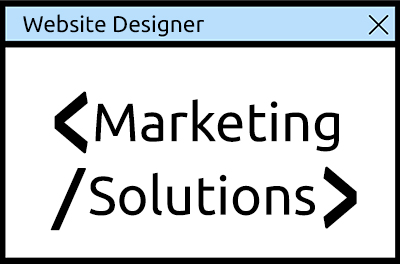Creating custom themes in WordPress empowers developers to design unique websites tailored to specific needs.
Whether you’re a beginner or an experienced developer, building a custom theme can elevate your WordPress projects and set your websites apart.
This step-by-step guide will walk you through the process of creating your own WordPress theme in 2025.
Step 1: Understand the Basics of WordPress Themes
-
A WordPress theme controls the layout, design, and functionality of a website.
-
Each theme consists of template files, stylesheets, functions, and optional JavaScript files.
-
Themes are stored in the /wp-content/themes/ directory.
Step 2: Set Up a Development Environment
-
Install a local development environment like XAMPP, WAMP, or Local by Flywheel.
-
Download and install the latest version of WordPress.
-
Use a code editor like Visual Studio Code for efficient development.
Step 3: Create the Theme Folder and Files
-
Navigate to /wp-content/themes/ and create a new folder for your theme.
-
Add essential files:
-
style.css: Contains theme information and styles.
-
index.php: The main template file.
-
functions.php: Adds theme functionality.
-
Step 4: Configure the Theme
-
Open style.css and include the theme header with details:
/*
Theme Name: My Custom Theme
Author: Your Name
Version: 1.0
Description: A custom WordPress theme.
*/
-
Activate your theme in the WordPress admin under Appearance > Themes.
Step 5: Add Templates and Styles
-
Create additional template files as needed:
-
header.php: For the site’s header.
-
footer.php: For the site’s footer.
-
single.php: For single posts.
-
page.php: For static pages.
-
-
Use CSS and frameworks like Bootstrap for styling.
Step 6: Add Dynamic Content with the WordPress Loop
-
Use the WordPress Loop to display posts and pages dynamically:
<?php if (have_posts()) : while (have_posts()) : the_post(); ?>
<h1><?php the_title(); ?></h1>
<p><?php the_content(); ?></p>
<?php endwhile; endif; ?>
Step 7: Test and Optimise Your Theme
-
Test your theme on different devices and browsers.
-
Use tools like Google PageSpeed Insights to optimise performance.
-
Validate your theme’s code with W3C validators.
Conclusion
Creating a custom WordPress theme allows you to build websites that are unique, functional, and aligned with your vision. By following this guide, you’ll be well on your way to crafting themes that stand out in 2025. At Marketing Solutions, we help developers and businesses create bespoke WordPress solutions. Contact us for expert assistance.